In Brief: Here you can see the Navigation drawer implementation in Xamarin android with simple steps and reduced code using beautiful material design.
In my previous post explained Sliding menu in xamarin.android using Animation and Gesture detection,Sliding menu in Xamarin.iOS using GestureRecognizer,CATransition and Animation,Push notification using Google Cloud Messaging(GCM) in Xamarin.Android.
In Detail:
Navigation drawer not only provides the beautiful UI look to the app but also a great way for navigating within the different app section. Even the Google make use of the same in its applications.
In Steps:
1. Add Latest Android Support Design Library
Provide the backward compatibility to the app. To do so add the following components to the project.
a.) Android Support design library
b.)Android Support V7
c.)Android Support V4
2. Add Style Inheriting from Theme.AppCompat
3. Create Layout file
In a layout file define android.support.v4.widget.DrawerLayout as root layout.
To display Fly-out/In menu add android.support.design.widget.NavigationView. Which defines two special properties called headerLayout and menu. Here as the name indicates,
headerLayout : lets us to define custom layout file for navigation view header part and attach with this property.
menu : Define menu text for navigation view in xml file and reference with this property.
4. Prepare activity file
Add below coding by binding UI elements.
a. Initiate toolbar
b. To catch menu click event add listener to the NavigationView's NavigationItemSelected event.
c. Add action bar drawer toggle button.
d. Call SyncState() method to connect everything properly.
Now your app should be decorated with beautiful android material design Navigation drawer.
Check out complete code in https://github.com/suchithm/NavigationDrawerMD
Thanks for your time here and feel free to post any issues/suggestions.
In Detail:
Navigation drawer not only provides the beautiful UI look to the app but also a great way for navigating within the different app section. Even the Google make use of the same in its applications.
In Steps:
1. Add Latest Android Support Design Library
Provide the backward compatibility to the app. To do so add the following components to the project.
a.) Android Support design library
b.)Android Support V7
c.)Android Support V4
2. Add Style Inheriting from Theme.AppCompat
<?xml version="1.0" encoding="UTF-8" ?>
<resources>
<style name="MyTheme.Base" parent="Theme.AppCompat.Light.DarkActionBar">
<item name="windowNoTitle">true</item>
<item name="windowActionBar">false</item>
<item name="colorPrimary">#2196F3</item>
<item name="colorPrimaryDark">#1976D2</item>
<item name="colorAccent">#FF4081</item>
</style>
<style name="MyTheme" parent="MyTheme.Base">
</style>
</resources>
3. Create Layout file
In a layout file define android.support.v4.widget.DrawerLayout as root layout.
To display Fly-out/In menu add android.support.design.widget.NavigationView. Which defines two special properties called headerLayout and menu. Here as the name indicates,
headerLayout : lets us to define custom layout file for navigation view header part and attach with this property.
menu : Define menu text for navigation view in xml file and reference with this property.
<?xml version="1.0" encoding="utf-8"?>
<LinearLayout xmlns:android="http://schemas.android.com/apk/res/android"
xmlns:app="http://schemas.android.com/apk/res-auto"
android:orientation="vertical"
android:layout_width="match_parent"
android:layout_height="match_parent"
android:minWidth="25px"
android:minHeight="25px"
android:fitsSystemWindows="true">
<android.support.v4.widget.DrawerLayout
android:orientation="vertical"
android:layout_width="match_parent"
android:layout_height="match_parent"
android:minWidth="25px"
android:minHeight="25px"
android:id="@+id/drawer_layout">
<LinearLayout
android:id="@+id/layout_main"
android:layout_width="match_parent"
android:layout_height="match_parent"
android:orientation="vertical">
<include
layout="@layout/app_bar" />
<FrameLayout
android:id="@+id/HomeFrameLayout"
android:minWidth="25px"
android:minHeight="25px"
android:layout_width="match_parent"
android:layout_height="match_parent" />
</LinearLayout>
<android.support.design.widget.NavigationView
android:layout_width="wrap_content"
android:layout_height="match_parent"
android:layout_gravity="start"
android:id="@+id/nav_view"
app:menu="@menu/navmenu"
app:headerLayout="@layout/headerdrawerlayout" />
</android.support.v4.widget.DrawerLayout>
</LinearLayout>
4. Prepare activity file
Add below coding by binding UI elements.
a. Initiate toolbar
b. To catch menu click event add listener to the NavigationView's NavigationItemSelected event.
c. Add action bar drawer toggle button.
d. Call SyncState() method to connect everything properly.
using Android.App;
using Android.Widget;
using Android.OS;
using Android.Support.Design.Widget;
using Android.Support.V4.Widget;
using Android.Support.V7.Widget;
using Android.Support.V7.App;
namespace TenantsForum
{
[Activity (Label = "@string/app_name",ScreenOrientation=Android.Content.PM.ScreenOrientation.Portrait)]
public class MainActivity : AppCompatActivity
{
DrawerLayout drawerLayout;
protected override void OnCreate (Bundle savedInstanceState)
{
base.OnCreate (savedInstanceState);
SetContentView (Resource.Layout.Main);
drawerLayout = FindViewById<DrawerLayout>(Resource.Id.drawer_layout);
// Initialize toolbar
var toolbar = FindViewById<Toolbar>(Resource.Id.app_bar);
SetSupportActionBar(toolbar);
SupportActionBar.SetTitle (Resource.String.app_name);
SupportActionBar.SetDisplayHomeAsUpEnabled(true);
SupportActionBar.SetDisplayShowHomeEnabled(true);
// Attach item selected handler to navigation view
var navigationView = FindViewById<NavigationView>(Resource.Id.nav_view);
navigationView.NavigationItemSelected += NavigationView_NavigationItemSelected;
// Create ActionBarDrawerToggle button and add it to the toolbar
var drawerToggle = new ActionBarDrawerToggle(this, drawerLayout, toolbar, Resource.String.open_drawer, Resource.String.close_drawer);
drawerLayout.SetDrawerListener(drawerToggle);
drawerToggle.SyncState();
//Load default screen
var ft= FragmentManager.BeginTransaction ();
ft.AddToBackStack (null);
ft.Add (Resource.Id.HomeFrameLayout, new HomeFragment ());
ft.Commit ();
}
void NavigationView_NavigationItemSelected(object sender, NavigationView.NavigationItemSelectedEventArgs e)
{
switch (e.MenuItem.ItemId)
{
case (Resource.Id.nav_home):
// React on 'nav_home' selection
break;
case (Resource.Id.nav_messages):
//
break;
case (Resource.Id.nav_friends):
// React on 'Friends' selection
break;
}
// Close drawer
drawerLayout.CloseDrawers();
}
}
}
Now your app should be decorated with beautiful android material design Navigation drawer.
Check out complete code in https://github.com/suchithm/NavigationDrawerMD
Thanks for your time here and feel free to post any issues/suggestions.
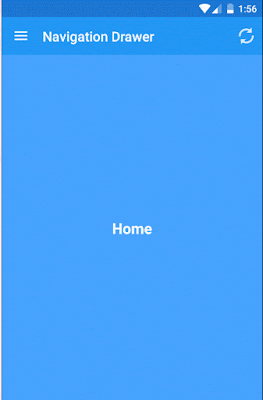
sir, can u post how to launch an other app from our app via voice !
ReplyDeleteHi Suraj as of now i don't have much idea on this and noted with thanks.
DeleteHi! i setup all these code in a very new app to avoid any confusion, but still it gives a run time error.
ReplyDeleteUnhandled Exception:
Java.Lang.IllegalStateException: You need to use a Theme.AppCompat theme (or descendant) with this activity.
Hi, After completing step 2. mention theme in manifest file, application tag like android:theme="@style/MyTheme"
DeleteGREAT! now it works..
DeleteHi,When I am trying to run the code urs given in github .Iam getting an exception like this
ReplyDelete"Android.Views.InflateException: Binary XML file line #1: Error inflating class android.support.design.widget.NavigationView ".
Hi Madhushree, Update your support design library and all other package library, then rebuild the solution it should work.
DeleteHello , Thank you for example , it is very useful .
ReplyDeleteCould you please give me a hint How to implement tab (in fragment ) in this project that the main class inheriting AppCompatActivity ?
Hi, check tab implementation using andriod material design here: http://www.appliedcodelog.com/2016/05/material-design-tab-in-xamarin-android.html
Deletesir i have an warning message in <android.support.v4.widget.DrawerLayout it say
ReplyDeleteThe element 'LinearLayout' has invalid child element 'android.support.v4.widget.DrawerLayout'. List of possible elements expected
what is going on ?
can u help me solve it?
i already ask google but it seam not help
thx
Hi thavaro,
DeleteEnsure that you are included mentioned package in step1.
Hello? am getting no resource found that matches theme appcompat light darkactionbar.
ReplyDeleteHi, this error is related to support design and other related packages are not installed properly. Update the packages to the latest version and rebuild.
Deletewhy id is not accepted in main activity?? id in axml file is not accepted in main activity?? can you please help me out
ReplyDeleteHi Bina, all axml id should be able to reference from activity. Here which id is you are talking about.
DeleteHi Bina, all axml id should be able to reference from activity. Here which id is you are talking about.
Deletewhy id is not accepted in main activity.cs which is define in axml file??
ReplyDeletedrawer_layout id is not accessible from mainactivity.cs. How to resolve that?
ReplyDeleteHi,Sagar
DeleteRecheck your layout file for any syntax error. Clean and rebuild the solution.
Hi sir, im newbie, I dont know the step number 2. Add Style Inheriting from Theme.AppCompat
ReplyDeleteDo you have tutorials in this blog about this? I mean I dont know the location of Theme.AppCompat. Thanks.
Hi, Open Xamarin.Android Project ->Resources->Values right click Add->New file->XML name it as Style.xml , add step 2 style code
DeleteHi Suchith, I got an error while building the project that in MainActiity DrawerLayout exists in both Xamarin.Android.Support.Core.UI and Xamarin.Android.Support.V4 ...
ReplyDeleteAny idea to overcome this issue?
I tried using specific
using DrawerLayout=Xamarin.Android.Support.V4.Widget.DrawerLayout
still same problem
Hi Ishwor, i think there still conflict with loaded packages. you can check with inline namespace. like Xamarin.Android.Support.V4.Widget.DrawerLayout drawerLayout;
DeleteI made it work after struggling with libraries version problem.
DeleteNow, I am not expert using fragments. I already have 3 activities I want to add in the menu as links.
I have to add MainActivity code to every activity? but It would be restarting each time I call an activity when a menu item is clicked, right? What is the best approach for this?
Hi Luis,
DeleteHere you have to make use of fragments as a child views for the menu selection. Activity can hold this Menu and can display fragments within in it.
Thanks Suchith!
DeleteHow to open new page in the Fragment page when I click a button in the Fragmet page?
ReplyDeleteHi, If you have already some view in frame layout then you can Replace or else you can add:
Deletevar ft= FragmentManager.BeginTransaction ();
ft.AddToBackStack (null);
ft.Add (Resource.Id.HomeFrameLayout, new HomeFragment ());
ft.Commit ();
Hi Suchith,
ReplyDeleteI haven't found the Android Support Library V4 in Xamarin Components(https://components.xamarin.com/view/xamandroidsupportv4-18). Can you suggest any other component.
Regards,
Ranjith
Ya Ranjith, seems that link is not reachable now. You can find here https://components.xamarin.com/view/xamandroidsupportv4-18?version=23.1.1.0 or nuget package https://www.nuget.org/packages/Xamarin.Android.Support.v4/
Delete